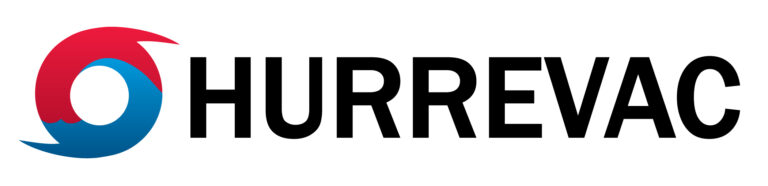The HURREVAC team implemented two changes to the program for the start of the 2023 Atlantic hurricane season: enhanced display settings for Points of Interest and a new system for Notifications. Several data layers were recently expanded or added to HURREVAC due to changes in National Hurricane Center products. If you have not already, be sure to read about the developments in our previous announcement. As of June 1, HURREVAC also incorporates the expansion of the Weather Prediction Center’s operational Excessive Rainfall Outlook to Days 4 and 5. Enhanced Points of Interest (POI) Points of Interest (POI) are user-defined locations that you can highlight on the map or analyze for reports. Previously, all POI had the same look and were managed through the User Preferences window. Now, POI appearance can be customized and differentiated according to their type. Plus, the interface is redesigned for easier management of POI types. To open, click the Map Tools folder and select Points of Interest from the list. The Points of Interest window is anchored over the tracking map in the top right corner of the workspace. You now have the ability to assign or edit the POI type directly from this window. The steps for adding, importing, exporting and deleting POI are mostly the same as before. To change the styling of POI, click POI Styles at the bottom of the POI list, or open User Preferences and go to the POI Style Settings tab. This window is anchored over the map in the lower right corner of the workspace. There, you have options to add or remove POI types, then edit and save the styles associated with each. The menus let you customize the label font, font style, font size, font color, symbol size, symbol color, and initial map display level. For example, you could create a POI type called “Hospitals.” All POIs with that type would show up on the map with a blue circle with black label text in the Arial font. Read more step-by-step instructions and examples in the updated HURREVAC User Guide. (login required) Further POI enhancements are in development, look for announcements this summer. Notifications The new notification feature is designed to give you timely information to get the most out of the program. The HURREVAC team plans to send occasional and useful updates about the program’s tools and data. Routine information, like an announcement about changes to a HURREVAC tool, will passively appear in the Notification Center. As warranted, notifications may be sent when there are significant developments during active storms or other high-impact situations. As part of this upgrade, you’ll also see a new look for some of the familiar pop-up windows (dialog boxes) when you complete or confirm an action in HURREVAC. Why notifications? ● when there’s something new that you may not be expecting, like initiation of advisories, a special Tropical Weather Outlook or special advisory. ● when something you’re expecting becomes available, like a landfall update, a storm surge hindcast or SLOSH data download. ● when something you’re expecting is not available, like if a selected map layer does not exist for a particular storm or advisory, or if the team is working to resolve an issue that affects the system. When can I expect notifications? Who is sending them? Some notifications are automatically generated by the system, and many of the familiar pop-up windows in the program will be incorporated into the new look. The symbol for system notifications is an exclamation mark in a yellow triangle. Most system notifications are triggered by a user action (confirmation, errors, completed task, etc.). Users can also expect to see notifications authored and sent by the HURREVAC team (National Hurricane Program partners or Sea Island Software). Notifications that pop over the workspace will be limited to important and time-sensitive situations, mainly during active storms. These will be designated with a red exclamation mark icon. Information that is not time-sensitive or of a lower priority, like an announcement about a new feature in the program, will go to the Notification Center without triggering a pop-up. These are assigned a blue exclamation mark icon. Storm updates will initially be limited to situations that are of concern to the United States and territories, and the intent is to elevate key developments or new data that will be of broad interest to the affected emergency management community. HURREVAC’s notifications are not intended to be a means for users to receive or convey watch and warning information from the National Weather Service, evacuation announcements, or other official communication, so continue to use other sources for those types of information. Where will I find notifications in the program? Look in the upper right corner of the workspace. Click on the new bell icon at the top of the map tools bar to open the Notification Center. The Notification Center can be expanded to cover the tracking map, resized, and individual messages can be opened in a new window. When there is a new or unread notification, there will be a red dot over the bell icon. Once the notification is opened or acknowledged, the dot disappears. High-priority pop-up notifications are anchored in the top right corner of the tracking map. Some system-generated notifications are intended to time out, or expire after about 15 to 20 seconds. These have a small circular countdown timer near the close (X) button. Click the timer icon to stop the countdown and keep the notification on the screen. Is there anything I have to do to get notifications? What if I miss one? No action is required to start receiving HURREVAC’s notifications, the functionality is automatically integrated for every user. Our team is mindful that many people use a variety of messaging platforms, so we’ve made sure that there is no need to delete or manage your HURREVAC inbox, too. System-generated notifications expire automatically. Authored notifications will be removed by HURREVAC’s administrators after a set time, or once they are no longer current. If…